Windows native
The preferred method is to use Windows WSL, but also in native windows we can install the tools. For this purpose we are going to use MSYS2 and the CAD tools.
Important
The native installation of the tools do not support a VHDL design flow, it is restricted to a Verilog flow. For a VHDL-flow please use a WSL-setup.
Installing MSYS2
Download and install MSYS2 from the official website. It’s recommended to not change the default installation path, as this guide will assume that MSYS2 is installed in the default directory: C:\msys64.
Note
MSYS2 is used to provide commands such as mkdir, ls, etc. in a windows terminal.
We will be using make. To install it open an MSYS2 MSYS terminal. In this terminal execute following command:
pacman -S make
To be able to use MSYS2 in a windows terminal we have to add it to the %PATH% variable. To do so:
type <windows>-i, following window should appear:
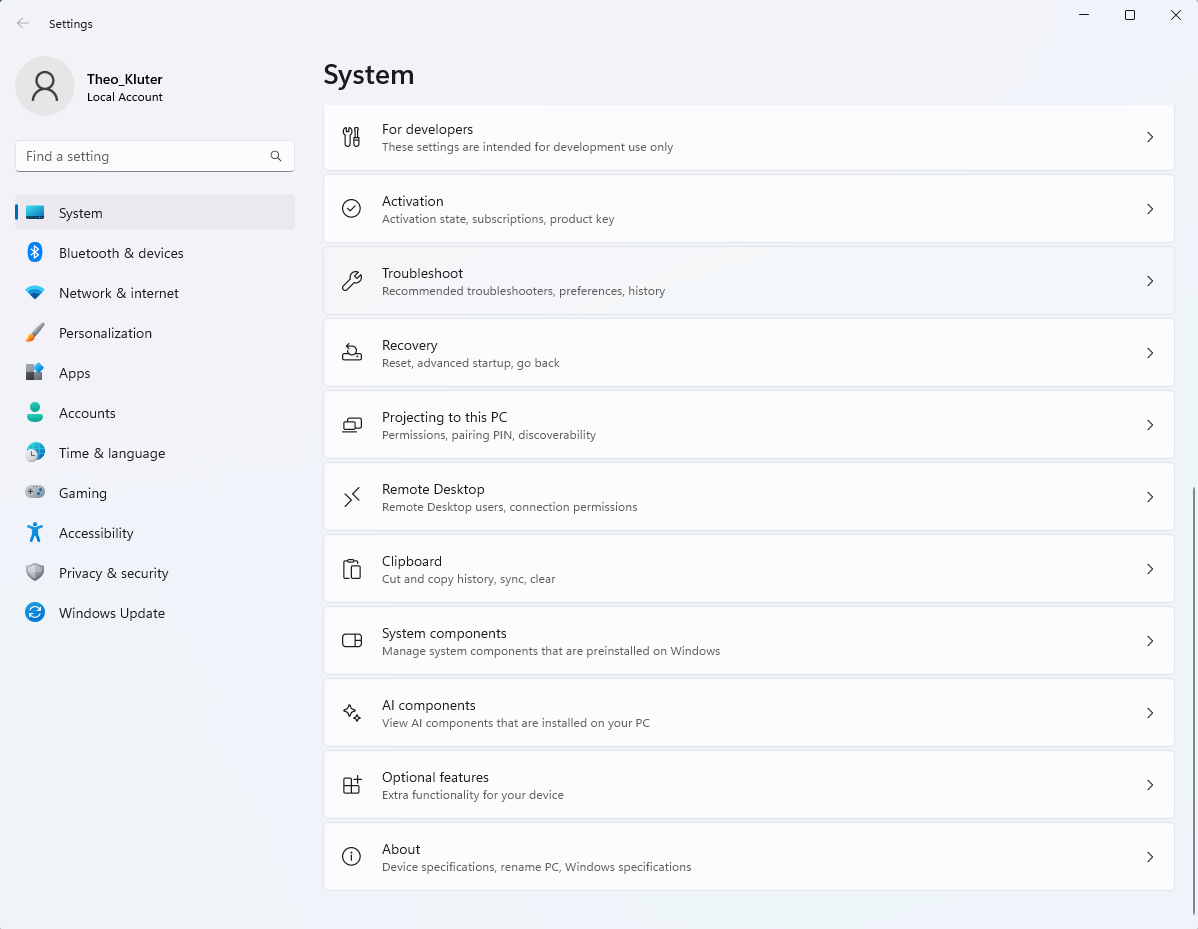
scroll down to the bottom and click on About, following window should appear:
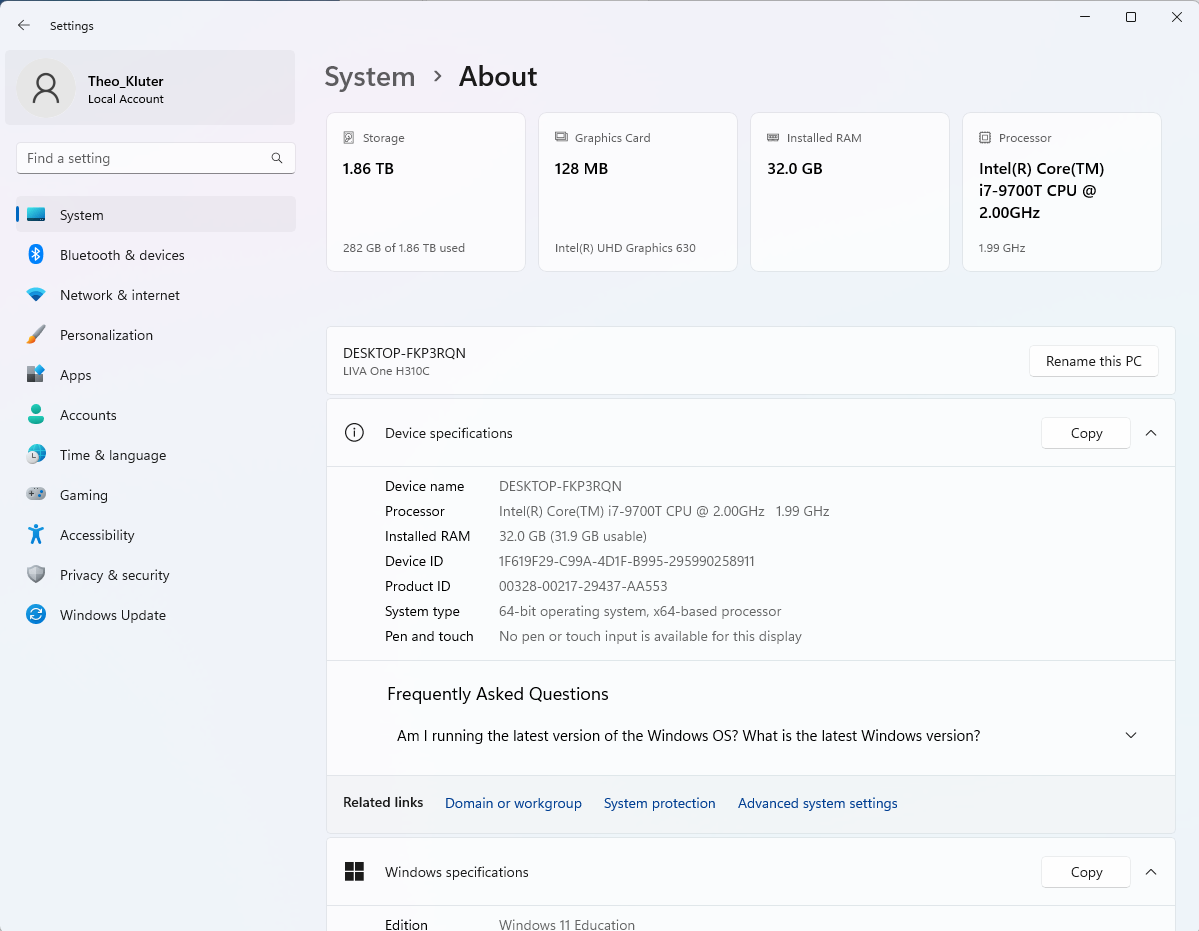
click on Advanced system settings, following window should appear:
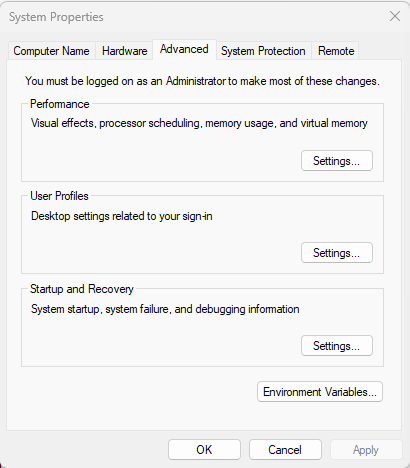
click on Environment Variables…, following window should appear:
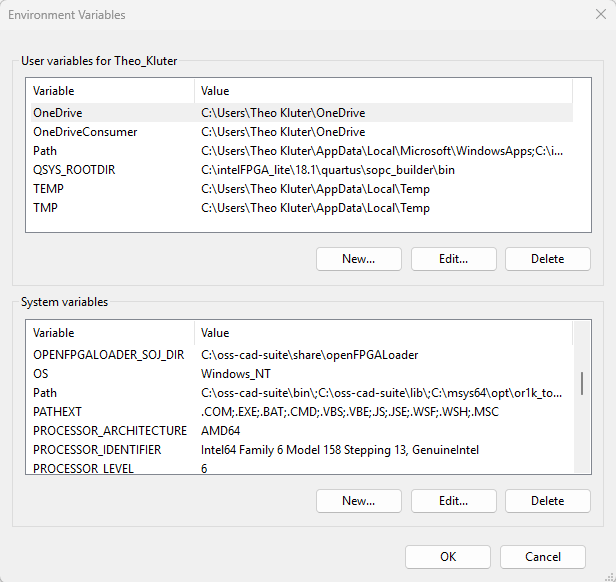
under system variables scroll down such that you can see the entry Path. Click on this entry, and click on the Edit… button, following window should appear:
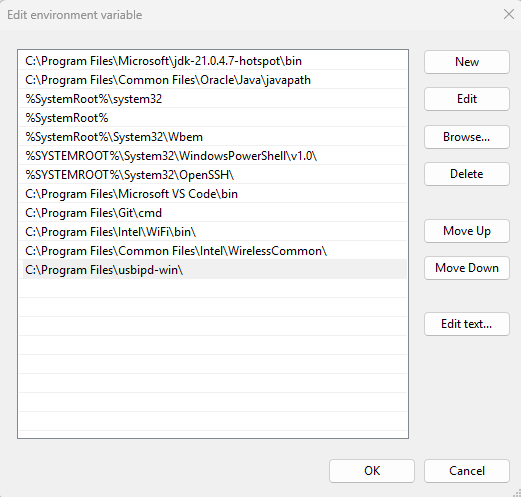
Click on New and type in here: C:\msys64\usr\bin\
Click on the entry C:\msys64\usr\bin\ and press the button Move Up as long as this entry is not the first in the list.
Click on New and type in here: C:\msys64\mingw64\bin\
Click on the entry C:\msys64\mingw64\bin\ and press the button Move Up as long as this entry is not the second in the list.
Click on OK
To test if your set-up is okay, open a terminal and type make. Your output should look like this:
make: *** No targets specified and no makefile found. Stop.
Installing the cad-tools required
Open a MSYS2 MSYS terminal. In this terminal execute following command:
pacman -S mingw-w64-x86_64-ghdl-llvm mingw-w64-x86_64-iverilog mingw-64-x86_64-verilator mingw-w64-x86_64-gtkwave mingw-w64-x86_64-yosys mingw-w64-x86_64-nextpnr mingw-w64-x86_64-prjtrellis mingw-w64-x86_64-openFPGALoader
Installing the device driver
As the tools are based on libusb, we have to change the device driver for the GECKO5Education/Modular. For this purpose we are going to use the tool zadig. Download zadig from the official website and execute it.
To change the device driver, do following:
Plug-in your GECKO5Education/Modular board into your computer.
Important
In case of the GECKO5Education make sure that you hold the ESP32 bootmode button.
Goto Options and click List All Devices.
In the drop-down list select Dual RS232-HS (Interface 0)
Click on the button Replace Driver (This can take a while).
You should now be able to use the GECKO5Education/Modular. To test your setup, open a terminal and execute:
openFPGALoader --detect
You should see as response:
empty
No cable or board specified: using direct ft2232 interface
Cannot read iSerialNumber field from FTDI: considered as empty string
Jtag frequency : requested 6.00MHz -> real 6.00MHz
index 0:
idcode 0x41113043
manufacturer lattice
famely ECP5
model LFE5U-85
irlength 8
Important
Each time after a windows update you have to repeat this procedure!
Windows is very persintent, it has been observed that it changes ramdomly the device driver, so if you can not download your bitfile, you have to repeat the above procedure.